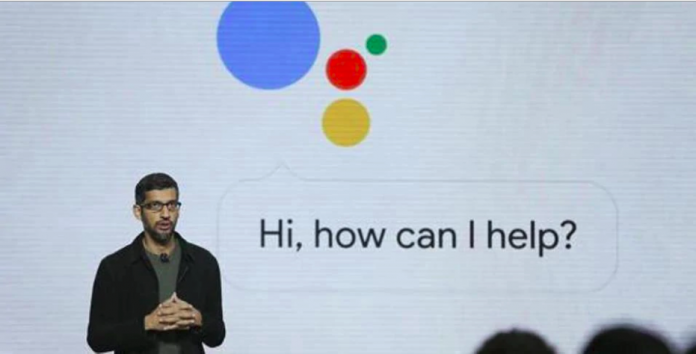Google Assistant, launched in 2016, can be used on devices such as phones, laptops and smart speakers. The feature, initially available only on Pixel and Pixel XL phones, reached Android devices in February 2017 and made its way to iOS devices in May 2017.
The users of this app primarily interact with the Google Assistant in their natural voice, but it also supports keyboard inputs.
We take a look at six new features of Google Assistant that can help you in your daily life:
Google Assistant Lens
With this feature, a user can point their device’s camera at a thing or a place in the photo, and have it recognized immediately. To use the Google Assistant Lens, one needs to tap on the Lens icon while viewing a photo.
The user will be able to see dots on the screen when the object in the photograph is being analysed. Once analysed, Google Assistant will pop up and give details about the object.
Open Apps through Google Assistant
For Google Assistant to open apps the user must ensure that they are using Android version 5.0 or later and also have the app up to date on the device. To use this feature, the person concerned will also have to download Voice app.
Follow these steps to Open App via Google Assistant
· Open Settings app of device.
· Go to Accessibility, tap Voice Access.
· Toggle the On/Off switch.
· Switch on Voice Access
· You can test, asking Google Assistant to open an app
Play Games on Google Assistant
One can use voice commands or keyboard. To start, they have to say or type the title of the section as a command. The app offers a huge variety of games.
Google Interpreter Mode
Google Assistant can be asked to translate a conversation. If the user is speaking to someone who does not speak the same language, then they can use interpreter mode. After enabling the interpreter mode the user can ask Google Assistant to translate between one or more languages.
The devices on which this is compatible include, speakers with Google Assistant built-in, phones, Google Home speakers tablets, among others.
Put Household Contacts on Speed Dial
This is a shared feature for a household. To use this feature the person will need a smart display. The family member who has a master account can create a list of phone numbers. After this, anyone can make a call to those numbers without knowing the phone numbers of people or places added in that list.
Disregard accidental commands
In case, the user believes that he or she has accidentally triggered Google Assistant, then they can disregard the same by saying “Hey, Google, that wasn’t for you.”