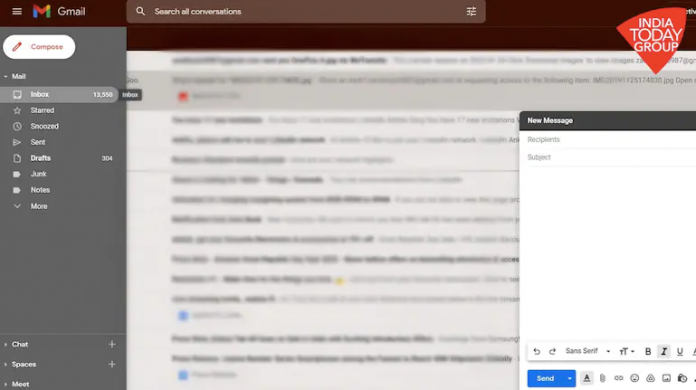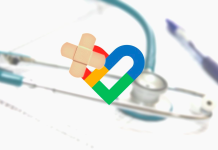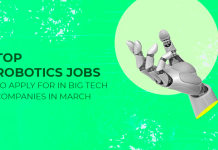Gmail currently doesn’t allow users to share files or photos larger than 25MB. This could be annoying for those who frequently exchange photos or files through Gmail. Well, for those who don’t know, Google has already made it easier for people to send larger attachments by adding the “Insert using Drive” option to its email app. Here’s everything you need to know about it.
Gmail tip: How to send files or photos larger than 25MB
You first need to upload your important photos to the Google Drive app, after which you can easily send big files to anyone through Gmail. It doesn’t take a lot of time to upload files to the Drive. On the desktop version, there is a Drive icon at the bottom side of the screen when you compose an email.
If you are using your smartphone, then you will find this option when you tap on the attachment icon. Once you tap on that option, a page will pop up that will show all your Google Drive files and you just need to choose and tap on the select button.
After this, Google creates a link to the file in Drive, which is automatically inserted into the email. You can then send it to the recipient. The receiver just needs to click the link and it downloads it from Drive. Note that before sending the email, Google will ask you to set “file sharing option.”ADVERTISEMENT
You basically need to inform Google whether you want the recipient to view or edit the files. You can also select the “anyone with the link” option if you don’t want to limit the access to files to one person.
An alternative way to send larger files online
Users can also use the WeTransfer service to send files larger than 25MB on Gmail. This service supports up to 2GB of transfer and allows email transfers to up to ten people. But, the transfer file link will expire after seven days, which shouldn’t be much of an issue. All you need to do is go to the official site of WeTransfer, upload files, enter the required details and send.
You will be asked to verify your email. Once you complete the verification process, your file will get transferred. You will get the same email that the recipient will receive through this service. This way you will have a copy of what you have sent and to whom. The service is free and you don’t need to spend a penny. Though, there is a subscription if you want access to advanced features. This includes file sharing up to 200GB, password protection, and email transfers to up to 50 people, among others.