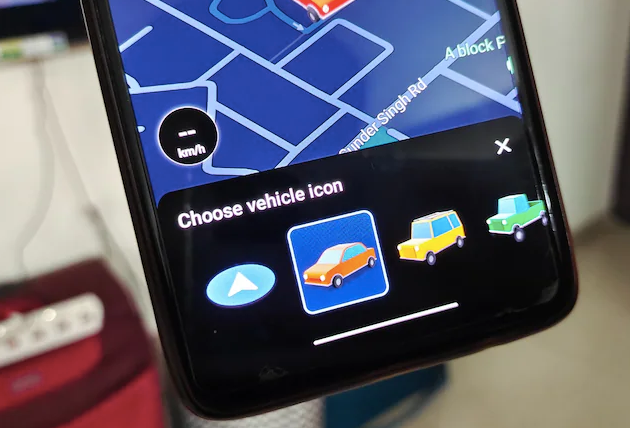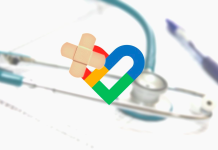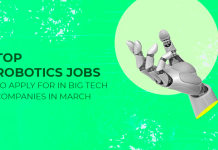Google Maps is a great navigation app and is widely used in India. When you navigate to any place, the app uses a blue arrow to give you clarity on which direction you should head to. Using the navigation icon for all the trips is boring, especially when Google offers some cool cartoonish car icon.
Yes, you can change the blue arrow to a car or other vehicle and even switch back to the arrow at any time. If you travel a lot and are bored of using the same navigation icon, then keep reading to know more about how you can use other cool options.
Google Maps: How to change your navigation icon
Step 1: Just open up the Google Maps app on your smartphone or tablet.
Step 2: Now, you first need to search for the destination by entering location in the search bar, which is at the top of the screen.
Step 3: Once you get the location details on the screen, just tap on “Directions” and then on the “Start” button. It should be noted that if you don’t complete this step, then you won’t be able to change the navigation icon.
Step 4: Google Maps will now show you the navigation icon. You just need to tap on it and the app will display four vehicle icons. Users can then select their favourite icon by tapping on any one of them.
Note: You won’t be required to change the icon for the next trip and the Google Maps app will show the same. However, it will change if you use the navigating app in Picture in Picture (PiP) mode. This happens only on a temporary basis and when you switch back to full-screen mode, the app will show you the new icon.
Furthermore, this feature only works when you choose navigation by “Drive” instead of other transport modes. The feature is not available for other travel modes like train, bus and bike. If you first choose the new vehicle option in the Drive mode and then switch to other modes, Google Maps will not work. So, there is no workaround to use this cool feature with other transport modes.