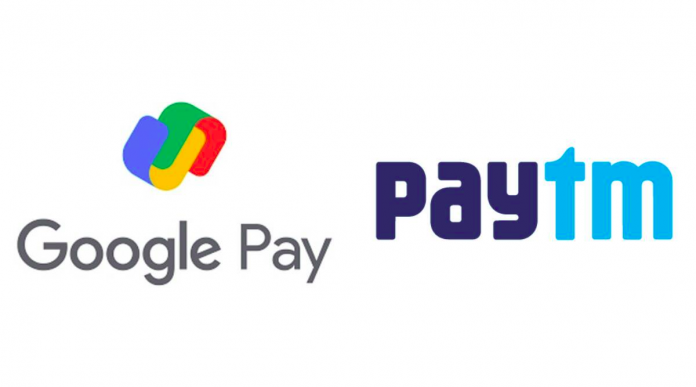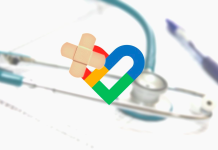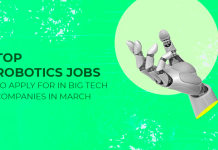As Indians slowly adopt digital modes of payment, a new feature has arrived on Paytm and Google Pay that allows users to split the bill with their contacts.
The feature eliminates the need to manually calculate how much each person must pay and then have one person pay the main bill before the others return equal sums from their accounts.
Here’s how to easily split the bill with friends and family on Google Pay and Paytm:
Google Pay
Upon opening Google Pay and tapping on the New Payment option on the main page, a new screen will open. On this screen, below the ‘Transfer Money’ tab, a ‘New Group’ option will appear. Upon clicking on this option, a new screen will appear with the names of contacts.
On this screen, contacts with whom the bill needs to be split can be added to groups. Google Pay will display all recent contacts and the relevant ones can be tapped to add to the groups.
On the next screen, users will be asked to name the group. Once the group is created, users will see a ‘Split an Expense’ button at the bottom. After entering the amount to split among the group members, the amount can either be split evenly or a custom amount that a certain user must pay can be entered. Users can also uncheck someone in the group if that member does not need to pay for a particular expense.
Once the parameters are set, tapping the ‘Send Request’ button will raise a payment request. The payment progress can be tracked from the group’s main screen to see group members have paid.
Paytm
Upon opening the Paytm app, users need to swipe right to the conversations page and look for the ‘Split Bill’ option at the bottom.
Tapping the option will open a new page where the amount to be split has to be entered and the contacts who will split the bill added.
In a subsequent page, users can tick the ‘Auto-split equally’ option or manually tweak the amount each member has to pay, following which a payment request will be sent out.
Tapping on the amount on the main group page will provide further information on the split, including the members that have paid.